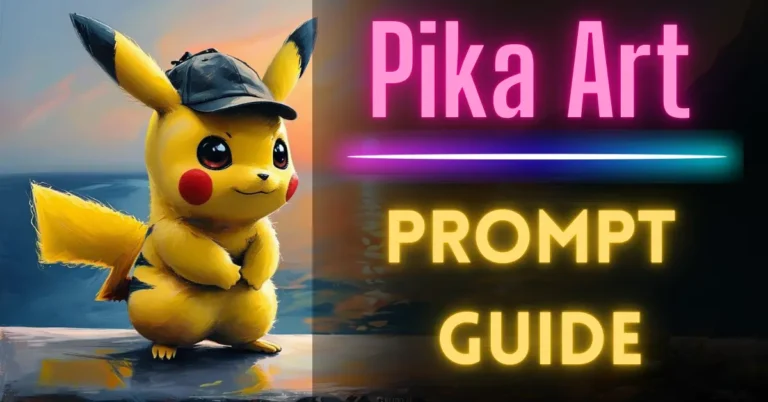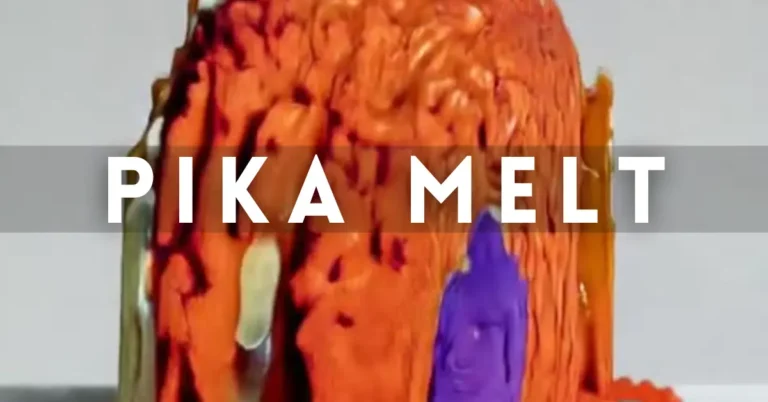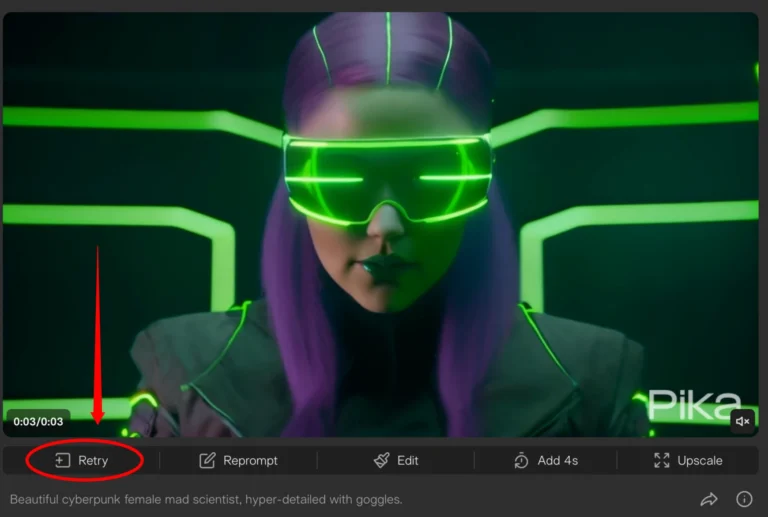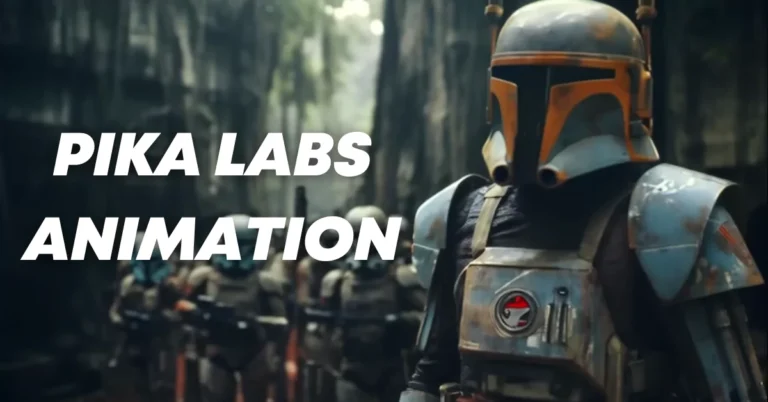Pika Art: Cinematic AI Video Tutorial
Pika Art is a free AI video generator where you can use text or image prompts to create short videos. This is the cinematic quality. You can extract out of Pika Labs if you know how to use these parameters like motion, guidance scale, and camera movements correctly.
But the real secret to success lies in knowing how to make cinematic prompts that result in uniform scenes, color arrangements, and lighting.
So in this article, you will learn everything you need to know about Pika Art and I will show you how to create cinematic prompts to use this in any text to image app of your choice.
So you can create cinematic shots with a universal look, bring characters to life, and add dynamic movements to your scenes and vehicles.
Joining Pika’s Discord Server
I’ll guide you through the process of joining Pika’s Discord server to start prompting using the Pika bot or text boxes.
Step 1: Accessing Pika’s Discord Server
Firstly, let’s join the Pika Discord group.
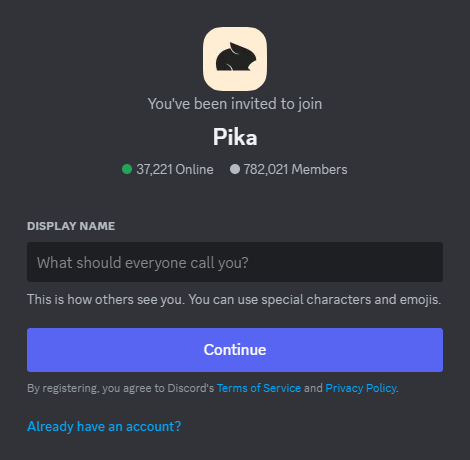
Step 2: Initiating Communication
Once you’re in the Discord server, navigate to the members’ list. Locate the Pika bot, and right-click on it. From the options that appear, select “message.”

Step 3: Setting Up Your Private Room
By messaging the Pika bot, you’ll be directed to your own private room. Here, you’ll have the space to create your videos using two methods: text to video and image to video.
Step 4: Exploring Video Creation Methods
While both methods offer unique advantages, it’s essential to understand when to use each. Text to video is fantastic for extracting the best cinematic quality out of Pika art.
However, for optimal results, it’s recommended to combine the image to video option with cinematic images generated in an external text to image app.
Creating Text to Video
To begin, put a forward slash in the message box and select ‘/create’. Now you can add your prompt and create whatever you want.
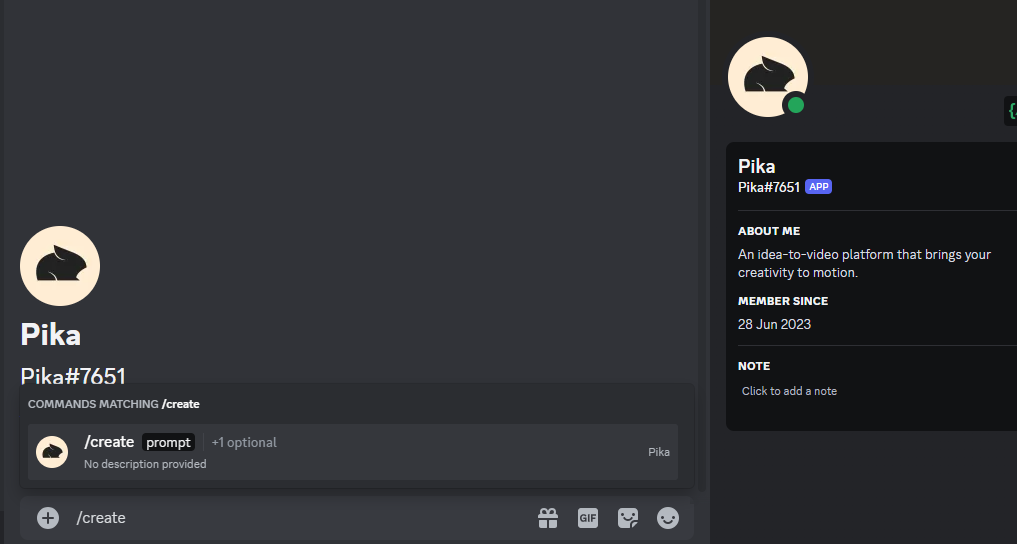
This is the prompt I’m using for now and the only thing to do now is to hit the enter button.
Importance of Cinematic Feel:
You can clearly see that the shot created with the image to video option has way more cinematic feeling to it.

It feels more real and that’s why it’s essential to know how to produce cinematic still images using a text to image app.
Structuring Text-to-Video and Video-to-Image Prompts
Now we’ve finally arrived at the prompting chapter, where you can discover the real secret to success in extracting the best cinematic quality out of Pika Art.
Understanding Text to Image Apps
In case you’re not familiar with text to image apps, here’s a list of both free and paid options.
Structuring Your Prompts
For prompting in text to image, or text to video here in Pika Labs, it’s crucial to have a good structure with cinematography terms such as style, action, shot type, scene description, lighting, and aspect ratio.
This helps you break down the prompt into easy bits, which you can fill in step by step.
Creating Text-to-Image in Mid-Journey
Usually, I use stable diffusion for most of my prompting, but in this case, I used MidJourney.
Inputting the Prompt
In Mid-Journey, I’m going to type ‘/imagine‘. Then I’m going to click in here, and I’m going to add my prompt.
The only thing to do now is hit the Enter button.
Upscaling and Saving
Next, I choose U1 to upscale the version that I like. Then I’m going to click on it.
And now the best thing is to open it in the browser, so you can save it with the highest quality.
Upscaling to 4K with Topaz Video AI
But before you do that, I would like to quickly show you how you can upscale the resolution of your video using Topaz Video AI.
I highly recommend doing this because Pika art’ videos look good on small devices like smartphones, but if you enlarge them, they really lose their quality.
Using Topaz Video AI
Go to inside Topaz Video, I click on Browse, and then I’m going to select this video. Click on Open. And now we can see that the standard resolution of the Pika video, 1024 by 576, is not so big. So let’s do some upscaling.
Dynamic Movements Prompts
Before we check out the final result of the flying spaceship, I want to show you how I created the dynamic movements in the image so that Pika art was able to create this amazing video.
- Basic prompt structure:
- Initiated with a simple prompt structure.
- Action transformation:
- Altered the action to depict a detailed spaceship flying over the Martian desert.
- Dynamic movement incorporation:
- Introduced an image capturing dynamic and implied movement.
- Crucial for generating dynamic movements in images.
- Transition to complex prompt structure:
- Evolved the basic prompt structure into a more intricate one.
Conclusion
I hope this article was useful and provided you with the information you need to extract the best cinematic quality out of Pika Art.