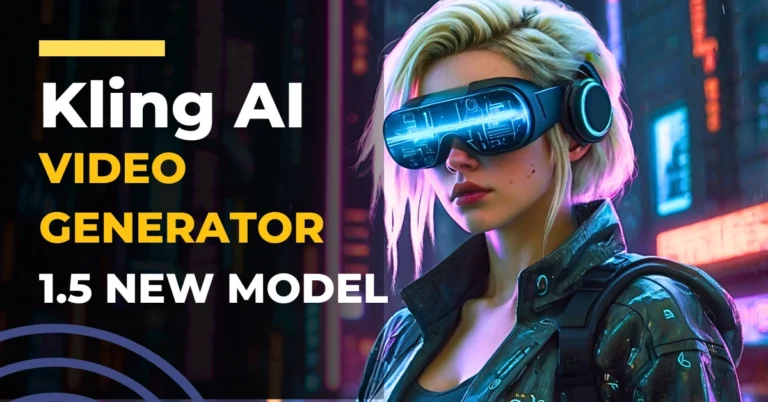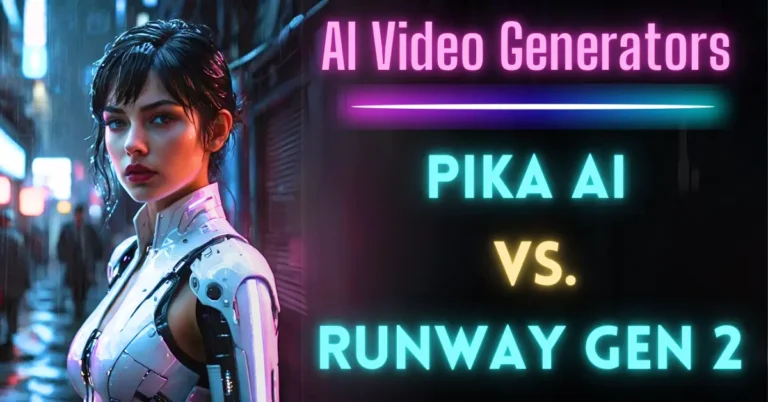PikaSwaps AI by Pika Art AI [Complete Guide]
Pika.art just released one of the most powerful AI video features we have ever seen called Pikaswaps. This new tool is set to change how videos are created.
In this guide, I will walk you through exactly how PikaSwaps works, how to use it, and why this is a significant update for AI creators.
What is Pikaswaps AI?
Pikaswaps allows you to swap characters in AI-generated videos while maintaining the same animation and movement. This means you can make quick iterations, customize your videos, and tweak character designs on the go.
If you visit the PikaSwaps section on the Pika Art website, you will find numerous creations made using this tool.
One standout feature is the RePrompt option, which lets you see the source video, the description or prompt used, and any reference images applied in the creation process.
This new feature takes that concept further by enabling direct swapping of elements within videos.
Honestly, this is my favorite AI tool right now, not because of any dramatic impact on work or humanity, but because it is simple, powerful, and incredibly useful.
Getting Started with PikaSwaps AI
To begin, visit the PikaSwaps page by clicking the link in the description or go over to Pika.art Once there, you can explore the various videos created by users.
A key feature is RePrompt, which lets you:
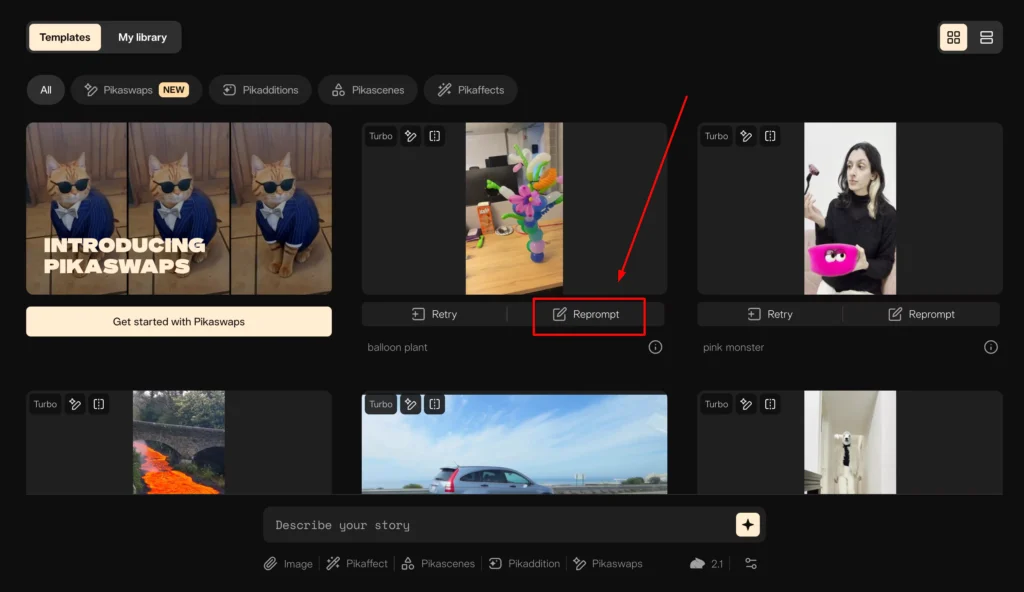
- View the original source video.
- See the exact prompt used.
- Access any reference images used to enhance the video.
PikaSwaps Pricing:
PikaSwaps is available on different plans. Here’s what you need to know about the pricing:
| Plan | Monthly Video Credits | Features Available |
|---|---|---|
| Basic (Free) | 80 | Pika 1.5, PikaSwaps |
| Standard | Additional features available | PikaSwaps usage may be unrestricted |
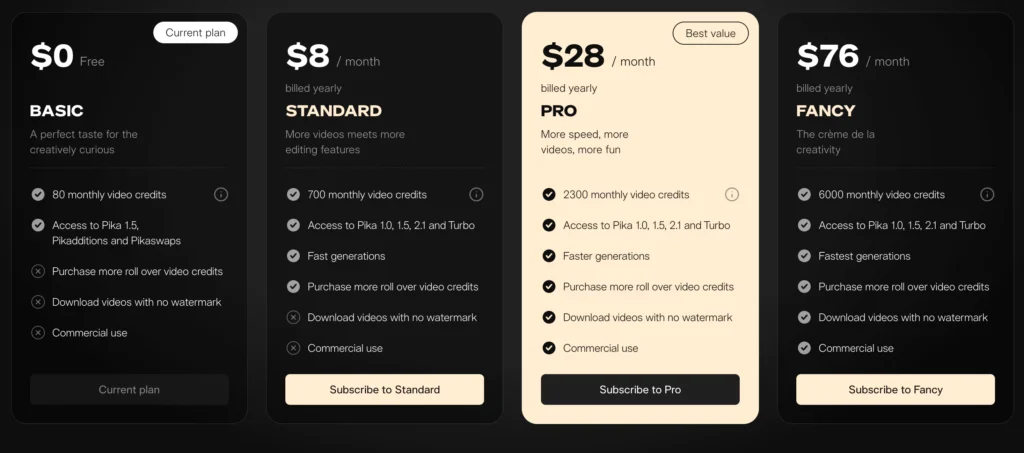
Each PikaSwap video costs 10 credits, meaning you can generate up to 8 videos per month using the free plan.
PikaSwaps Tutorial
Let’s go step by step on how to use PikaSwaps:
Step 1: Upload Your Reference Video
- Go to PikaSwaps.
- Click Upload Reference Video.
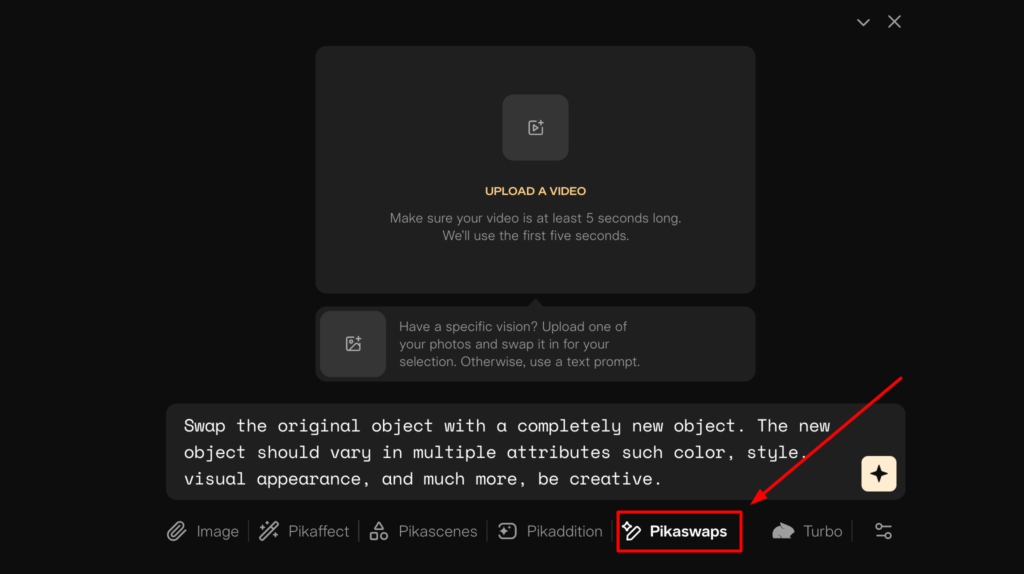
Step 2: Specify the Area for Modification
- Type “head” in the modification field since I wanted to replace my head.
- Upload a reference image of the object you want to replace it with.
Step 3: Generate the Video
- Click Generate.
- Initially, I encountered an issue where PikaSwaps said it was unavailable for Basic plan users, even though the documentation mentioned it was included. To proceed, I upgraded to the Standard plan.
Step 4: Refining the Swap
After the first attempt, if its not working. So, I tried again using the Brush Tool.
Using the Brush Tool
- Click on Brush Tool.
- Highlight the area you want to modify (in my case, my head).
- This ensures the AI knows exactly where to make changes.
- Add a prompt: “Replace head with a cat’s head.”
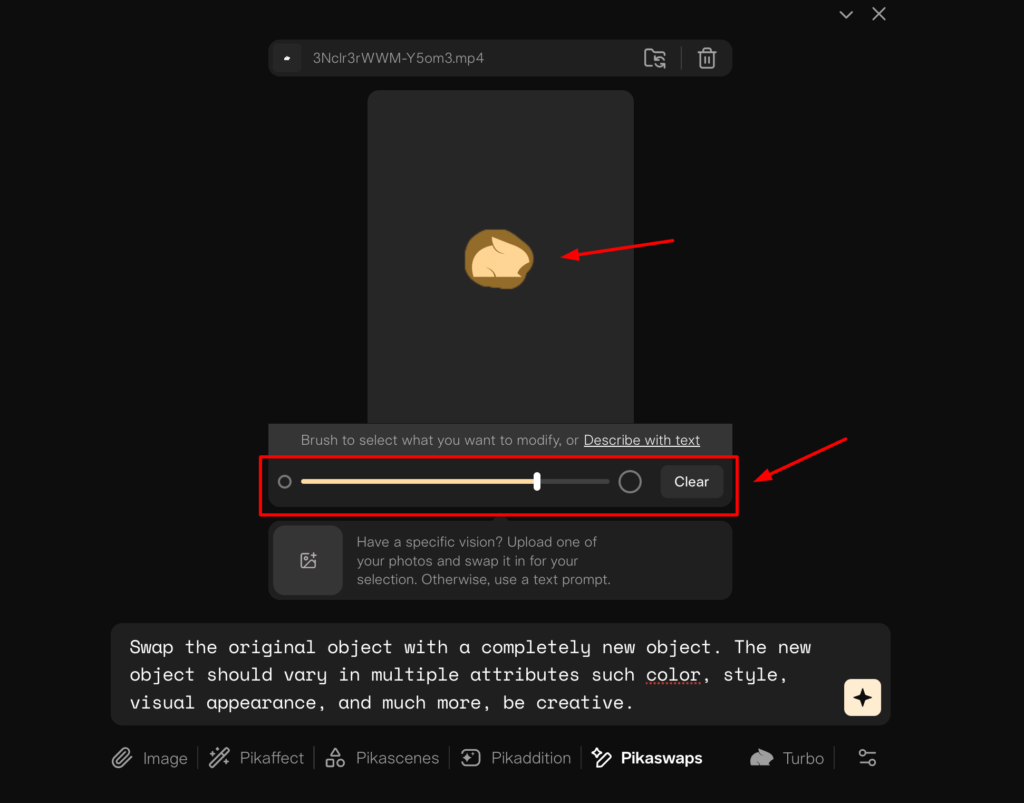
Step 5: Choosing a Better Reference Image
Since the first swap didn’t work as expected, I woke up Bobby and took a better photo.
- Uploaded the new reference image.
- Used the same prompt: “Replace head with a cat’s head.”
- Clicked Generate.
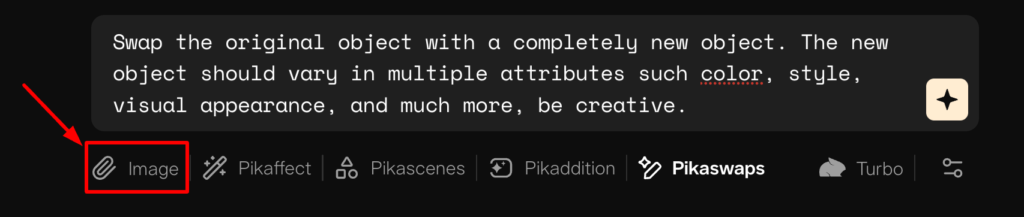
Step 6: Final Results
The second attempt was much better. The ears looked a little off, likely due to the reference image I used, but the swap was successful.
Pikaswaps Applications
The moment you see the demo, it will be clear how valuable this tool is for marketing, content creation, and advertising.
- Dynamic Outfit Changes – Change clothing in videos for personalized marketing campaigns.
- Product Swaps – Swap out products in promotional videos to showcase different variations.
- Creative Effects – Apply surreal transformations for artistic and entertainment purposes.
This tool democratizes high-quality video editing and special effects, making them accessible to marketers, content creators, and advertisers.
Personalization at Scale:
One of the most exciting aspects of PikaSwaps AI is its potential for personalized video content. With this tool, you can swap out individual elements in videos based on user preferences.
This means every viewer can receive a customized version of a video that feels tailored to them.
The implications for marketing, storytelling, and interactive media are huge.
Exploring the Pika Art Tool: A Hands-On Demo
Now, let’s take a closer look at how PikaSwaps AI works. When I opened the Pika Art home screen, I was immediately greeted with an alert introducing PikaSwaps.
The preview showed how elements in a video could be swapped seamlessly for completely different objects or effects.
PikaSwaps AI offers two main ways to use the tool:
- Explore Templates – A collection of pre-designed swaps that help users get started quickly.
- Custom Swaps – The ability to upload your own videos and apply personalized changes.
The template library is well-organized, showcasing different effects such as:
- Pikadditions – Add elements to a video.
- Pikascenes – Modify entire settings.
- Pikaffects – Apply visual transformations.
- PikaSwaps – Swap elements within a video seamlessly.
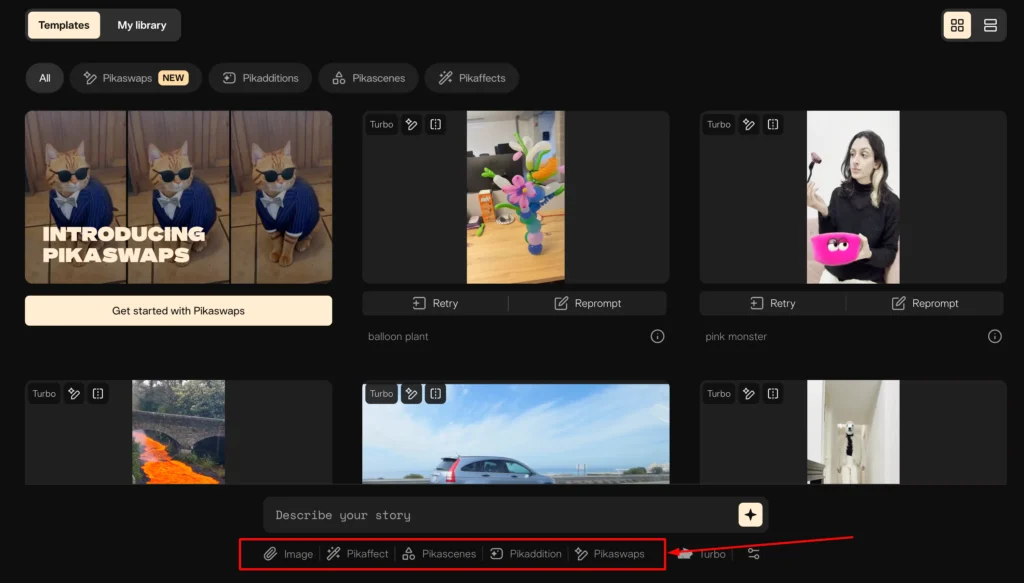
Final Thoughts
PikaSwaps is an impressive feature that allows AI video creators to swap elements within a video while keeping animations intact. Although it may take some fine-tuning with reference images and brush selection, the results are highly customizable and fun to experiment with.
ikaSwaps AI is one of the most impressive video editing tools I have come across. The ability to modify videos so naturally, with minimal effort, makes this a must-try for anyone in content creation, marketing, or filmmaking.
I highly recommend checking it out and experimenting with the different templates and features.