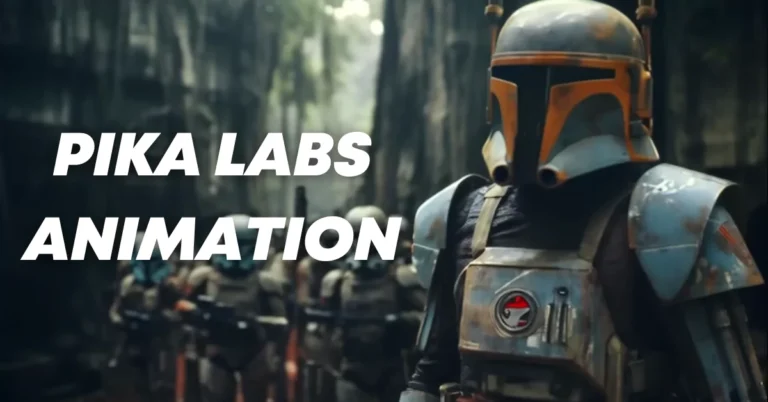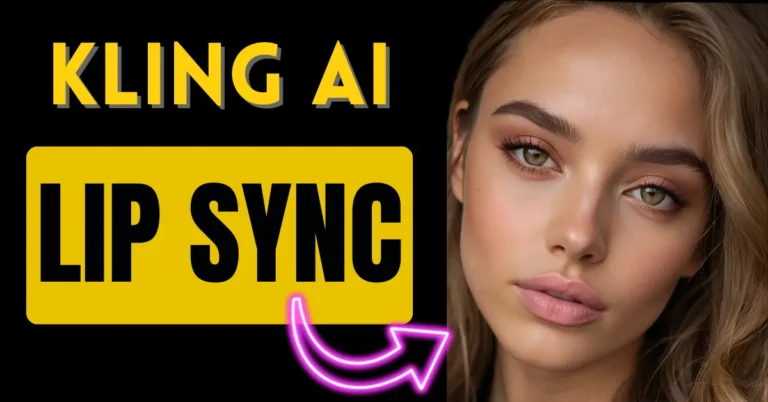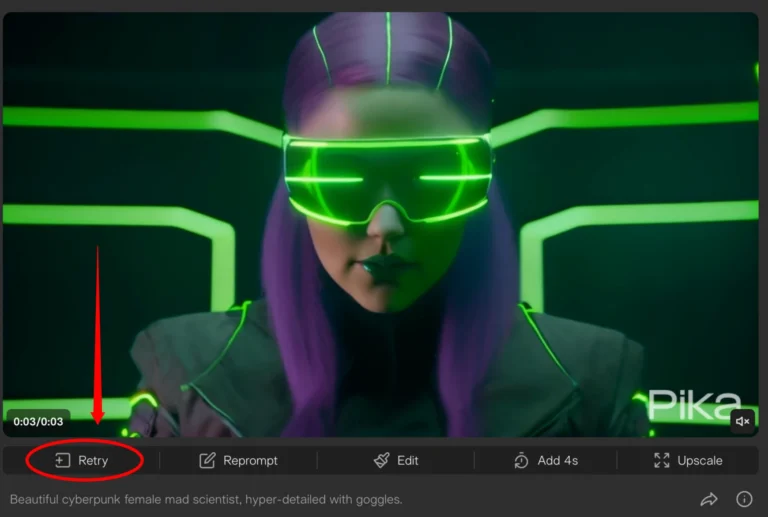Pika Art Explode Effect: Complete Guide
If you’re looking to add some extra flair to your videos or images, you’ll love the Pika Explode Effect. This effect makes objects appear as though they’re bursting into pieces, creating a cool and dramatic visual. It’s perfect for intros, transitions, or just giving your content a fresh look.
In this guide, I’ll walk you through how to use the Pika Explode Effect, from setup to customization, so you can start adding some explosive energy to your projects.
What is the Pika Explode Effect?
The Pika Explode Effect does exactly what it sounds like: it takes your image or object and explodes it into smaller fragments. Whether you want a subtle burst or a full-blown explosion, this feature lets you control the intensity and style of the effect. You can use it on photos, logos, or any static object in your media.
How to Use the Pika Explode Effect?
Let’s get straight to the steps. Here’s how you can add the Pika Explode Effect to your visuals:
1. Open Pika 1.5
Go to pika.art.
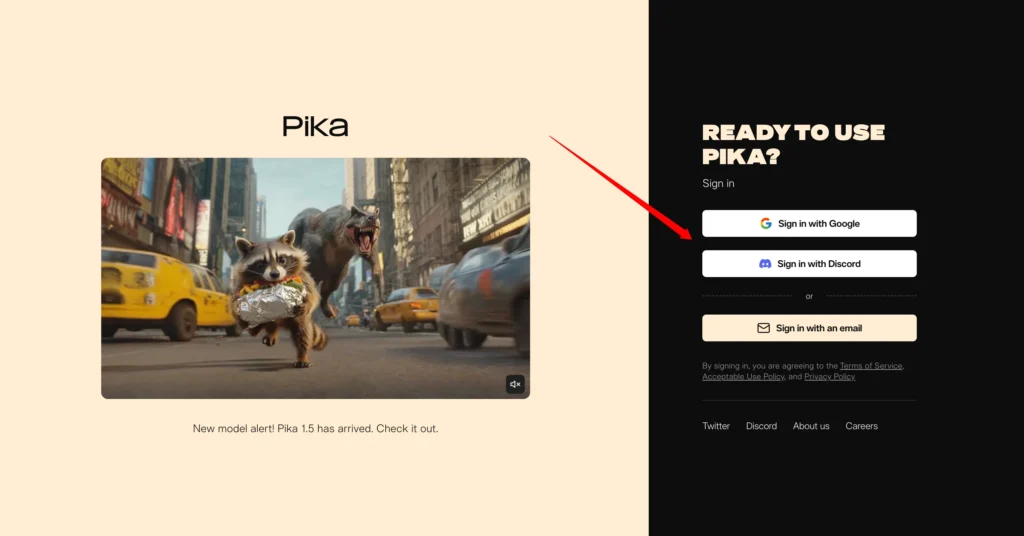
2. Choose Your Media
Once Pika is open, upload the image or video you want to apply the Explode Effect to. This could be anything from a product shot to a logo, or even a part of a video where you want to create a dramatic explosion.

3. Go to Effects
After selecting your media, click on the “Pikaffects” tab. From there, you’ll see a list of different effects. Scroll through and select the “Explode” option.
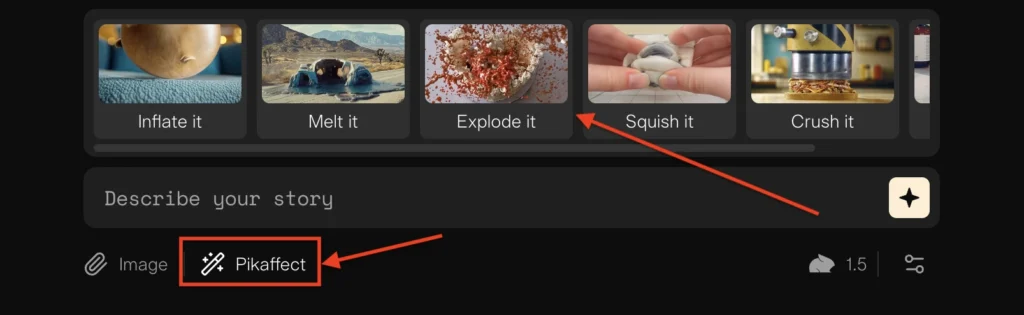
Available Pikaffects:
4. Customize the Explosion
Pika gives you full control over how the explosion looks. Add the following settings in the prompt. You can add this settings only by using the prompts.
Here are some of the key settings you can adjust:
- Intensity: Decide how intense you want the explosion to be. You can make it a small pop or a massive blowout, depending on what effect you’re going for.
- Fragment Size: Choose how big or small the pieces are when the object explodes. Larger fragments create a bolder look, while smaller fragments give a more detailed and realistic effect.
- Explosion Speed: Control how fast the explosion happens. A slow explosion can add suspense, while a quick burst gives a sharp, punchy feel.
5. Preview the Effect
Once you’ve customized your explosion, it’s time to preview it. Pika allows you to see how the effect will play out before you finalize it. This way, you can tweak the settings until you’re completely satisfied.
6. Finalize and Export
When you’re happy with how the effect looks, go ahead and hit the export button. Your image or video will now have that awesome explosive effect applied to it.
Ideas for Using the Explode Effect
The Explode Effect can be used in a variety of creative ways. Here are a few ideas to get you inspired:
- Logo Reveal: Start with your logo intact and have it explode into pieces, revealing the next part of your content.
- Transition Effect: Use the explosion as a dynamic transition between two scenes or sections in your video.
- Dramatic Exits: If you want to remove an object from your scene in a flashy way, the Explode Effect can make it disappear with a bang.
Tips for Making the Most of the Explode Effect
1. Match the Explosion to Your Content:
Adjust the intensity and fragment size based on what you’re exploding. A softer explosion might work better for delicate objects, while a more powerful one could suit heavier visuals like machinery or rocks.
2. Combine with Sound Effects:
Adding a matching sound effect to your visual explosion can really bring the effect to life. Try pairing it with a bursting or crashing sound for an immersive experience.
3. Play with Speed:
Experimenting with how fast or slow the explosion happens can create different moods. A fast explosion adds energy, while a slower one can create a more dramatic feel.
FAQs:
Q: Is the Pika Explode Effect free to use?
Yes! The Explode Effect is included in Pika 1.5’s free package, so you can start using it without paying anything extra.
Q: Can I use this effect on both images and videos?
Absolutely. The Explode Effect works on both static images and video files, so you can get creative with different types of media.
Q: Can I undo or change the effect after applying it?
Yes, before finalizing, you can always go back and make adjustments. However, once you export the file, the effect will be locked in, so be sure to preview it first.
Q: How long does it take to apply the Explode Effect?
The exact time will depend on the size of your file and the complexity of the effect, but Pika is designed to make the process as smooth as possible.
Conclusion:
The Pika Explode Effect is an awesome tool for adding a burst of excitement to your visuals. Whether you’re using it for fun, or adding a dramatic touch to your content, this effect opens up new ways to create engaging media. It’s easy to use, fully customizable, and works on both images and videos.