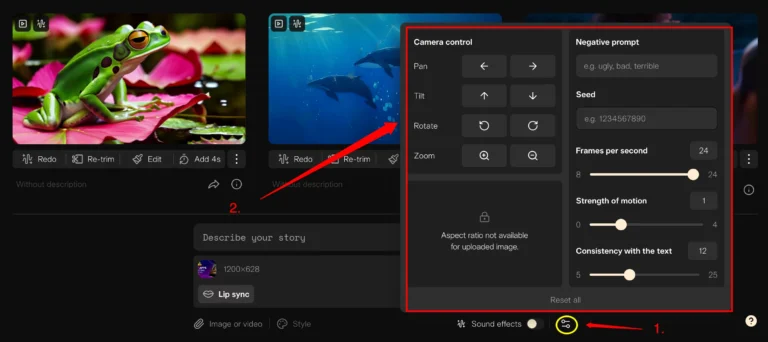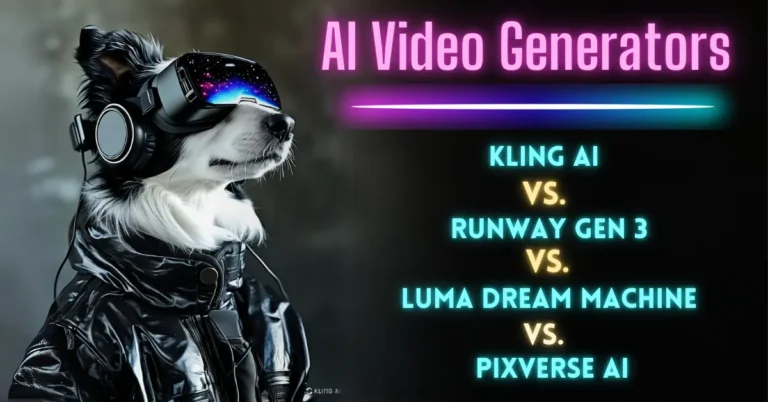Pika Squish Effect
If you’ve ever wanted to add a bit of playful fun to your animations or videos, the Pika Squish effect is one tool you’ll want to explore. It’s a cool way to give your visuals that exaggerated squishy look, which can instantly grab attention and make your content stand out.
In this guide, I’ll walk you through how to use the Pika Squish effect, step by step, and show you how to make the most out of this tool.
What Is the Pika Squish Effect?
The Pika Squish effect is a transformation tool that makes your objects or characters appear squished and stretched, creating a bouncy or squishy animation. Think of it like adding elasticity to your visuals, making them come to life with a playful, cartoon-like motion.
How to Apply the Pika Squish Effect?
Step 1: Go to Pika.Art
Visit the pika official website is pika.art.
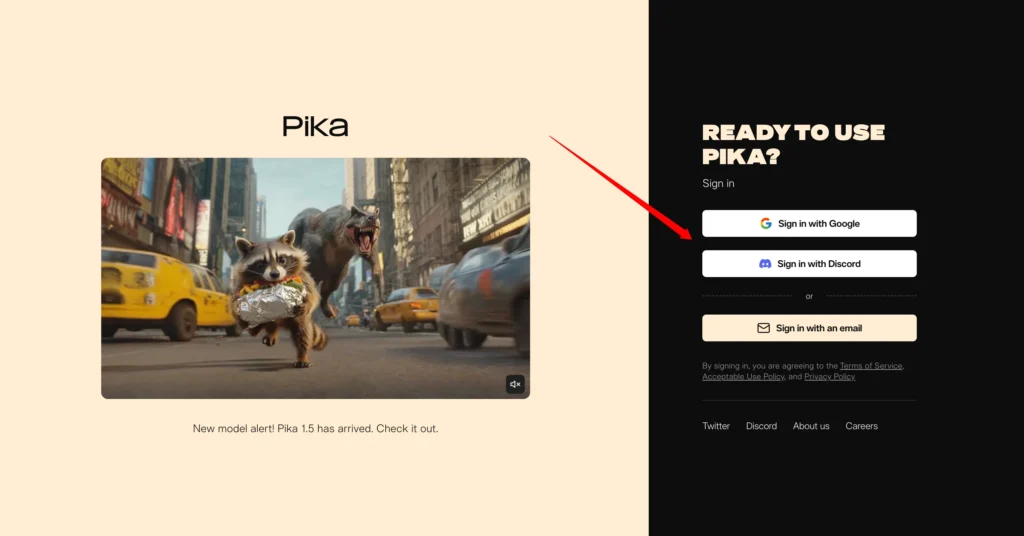
Step 2: Select Your Object
Start by choosing the object or character you want to animate. It could be anything—a logo, an icon, or a character. Once selected, you’ll be ready to move on to applying the effect.
Step 3: Open the Pikaffect
After selecting your object, go to the pikaffects menu and locate the Pika Squish effect. You’ll see several options to customize how the squish will behave.
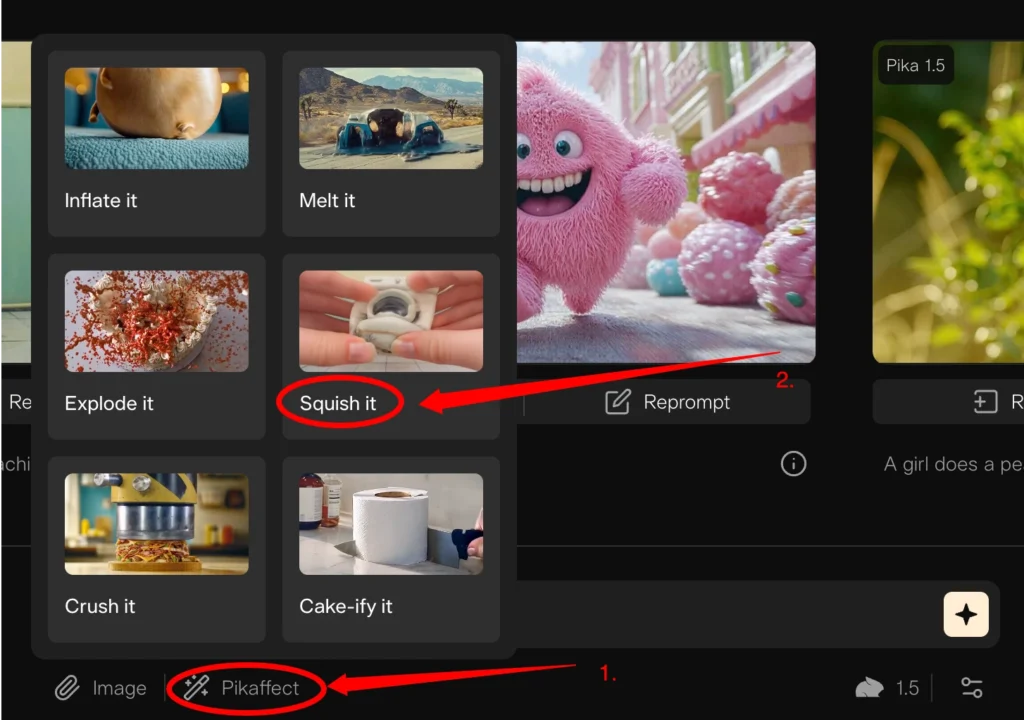
Available Pikaffects:
Step 4: Adjust the Squish Intensity
You’ll have sliders or input fields that allow you to control how squished or stretched the object becomes. A higher value makes the object more squished, while a lower value keeps it subtle. Play around with these settings until you find the right balance for your project.
Step 5: Generate the Squish Effect
Once you’ve applied the effect, take a moment to preview the animation. If it feels too exaggerated or too subtle, go back and adjust the settings.
Creative Uses for the Pika Squish Effect
There are so many ways to get creative with this effect. Here are a few ideas:
- Animate Logos: Give your logo a playful bounce as it enters or exits the screen. The squish effect adds a bit of personality, making it more memorable.
- Character Movements: Add a touch of squash and stretch to your character animations. This will make the movements feel more fluid and engaging.
- Transitions: Use the squish effect in transitions between scenes or elements, creating a smooth and lively flow that keeps the viewer’s attention.
FAQs:
1. What is the Pika Squish Effect used for?
The Pika Squish Effect is used to create a squished or stretched animation on objects or characters, giving them a bouncy, playful appearance. It adds a dynamic and exaggerated motion, making animations more engaging and lively.
2. Can I control the intensity of the squish effect?
No, you can fully control the intensity of the squish effect using sliders or input fields. But you can use prompt to adjust the squish effect settings.
3. Does the Pika Squish Effect work on all types of objects?
Yes, Pika Squish Effect can be applied to a wide range of objects, including logos, icons, characters, and other elements within your animations. It’s flexible enough to be used in various types of projects.
4. How do I make the squish effect look natural in my animation?
To make the squish effect look natural, it’s important to sync the squish timing with the movement of your object.
5. Can I combine the Pika Squish Effect with other effects?
Yes, combining the Pika Squish Effect with other effects like scaling, rotation, or opacity changes can enhance your animations further. It’s a great way to make your content more dynamic and visually appealing.
Conclusion:
The Pika Squish effect is a fantastic way to add fun, bounce, and life to your animations. If you’re working on a short clip or a longer project, it’s a great tool to give your visuals a fresh, playful edge. Play around with the settings, and don’t be afraid to experiment. The squish effect has a way of transforming even the simplest animations into something eye-catching and entertaining.