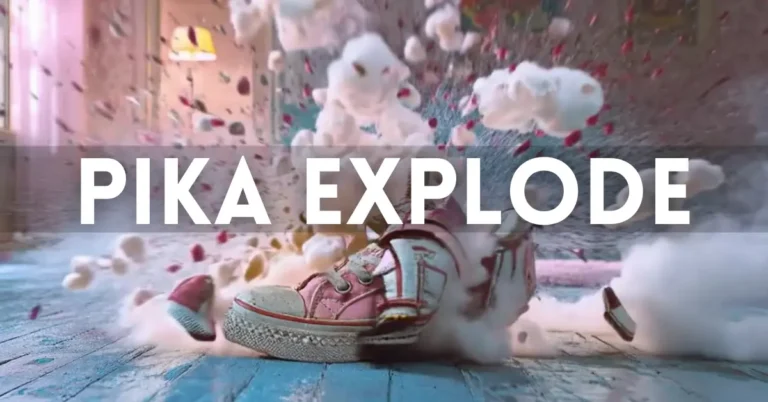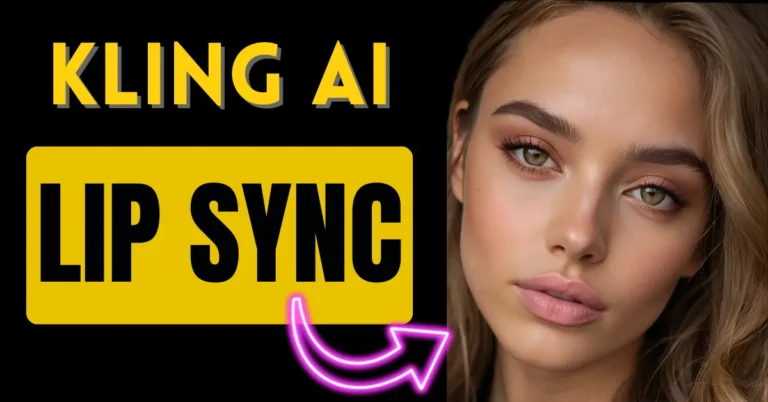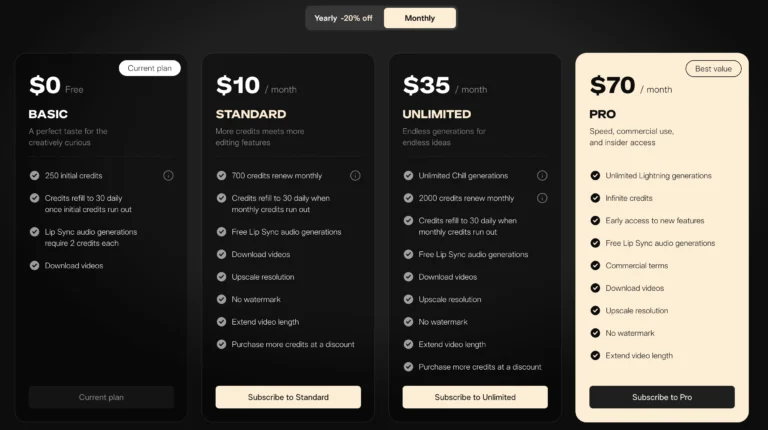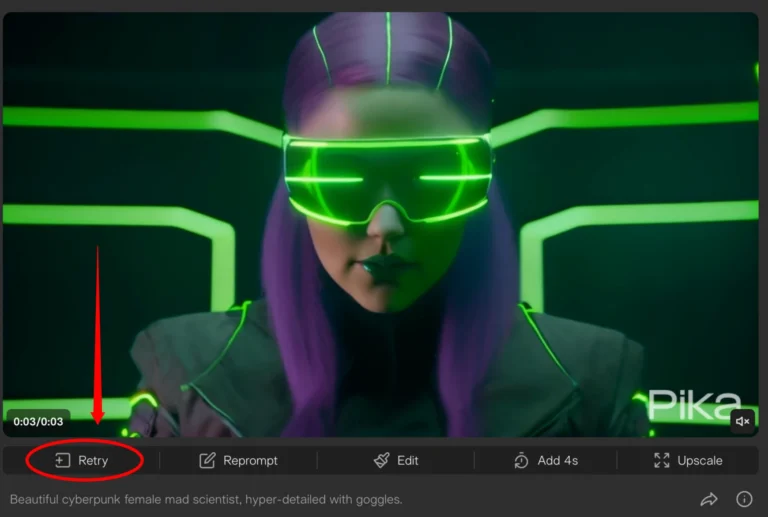Pika Art Lip Sync: How to use, Review 2024
Pika Art has just introduced a new tool that automatically adds synced lips to your footage. This tool is especially useful for animation projects where syncing lips can be a time-consuming task.
If you also want to use the Pika art lip sync feature in your videos then follow this blog post till the end.
The tool provides flexibility whether you are working with stylised animation or realistic imagery, making lip sync easier.
Is Pika Art Lip Sync Perfect?
Not entirely. It does have its limitations, but it is by far the easiest tool for adding synced lips to your footage. Before the release of this tool, people often had to use software like Wave2Lip.
That process involved taking the video, uploading it to Wav2Lip, and then exporting it from a third-party website like Hugging Face.
The quality was often low, requiring additional steps such as running the video through an AI upscaling tool like Topaz Video using the Iris model for better resolution. All in all, it wasn’t the most efficient workflow.
Pika Art AI Animation Video Guide
Now, this new tool from Pika Art offers a simpler solution that’s distinct from platforms like D-ID, which animates static images but doesn’t provide cinematic-level camera movement or environment.
How to Use Pika Art for Lip Sync?
Let’s dive into the process step by step. All you need to do is hop over to Pika Art’s platform and select either an image or video that you want to use.
Step 1: Uploading Your Asset
Choosing an Image or Video:
You can upload either an image or a video. However, note that if you upload an image, you can only sync up to 3 seconds of video. If you want a longer sequence, it’s better to upload a video.
Downloadable Assets:
If you’d like to follow along with this tutorial, there’s a Dropbox link available to download the assets used.
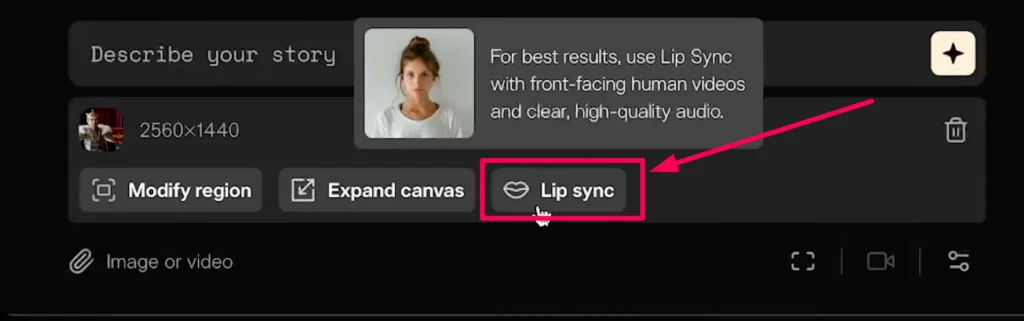
Step 2: The Lip Sync Button
Once you’ve uploaded your footage, you’ll see a “Lip Sync” button. Clicking on it will open a new window where you can:
Type Text or Upload Audio:
You can either type in your text and select a voice or upload an audio file that you’ve already created.
The platform uses the elevenLabs API for voice generation, offering a wide variety of voices you might already be familiar with.
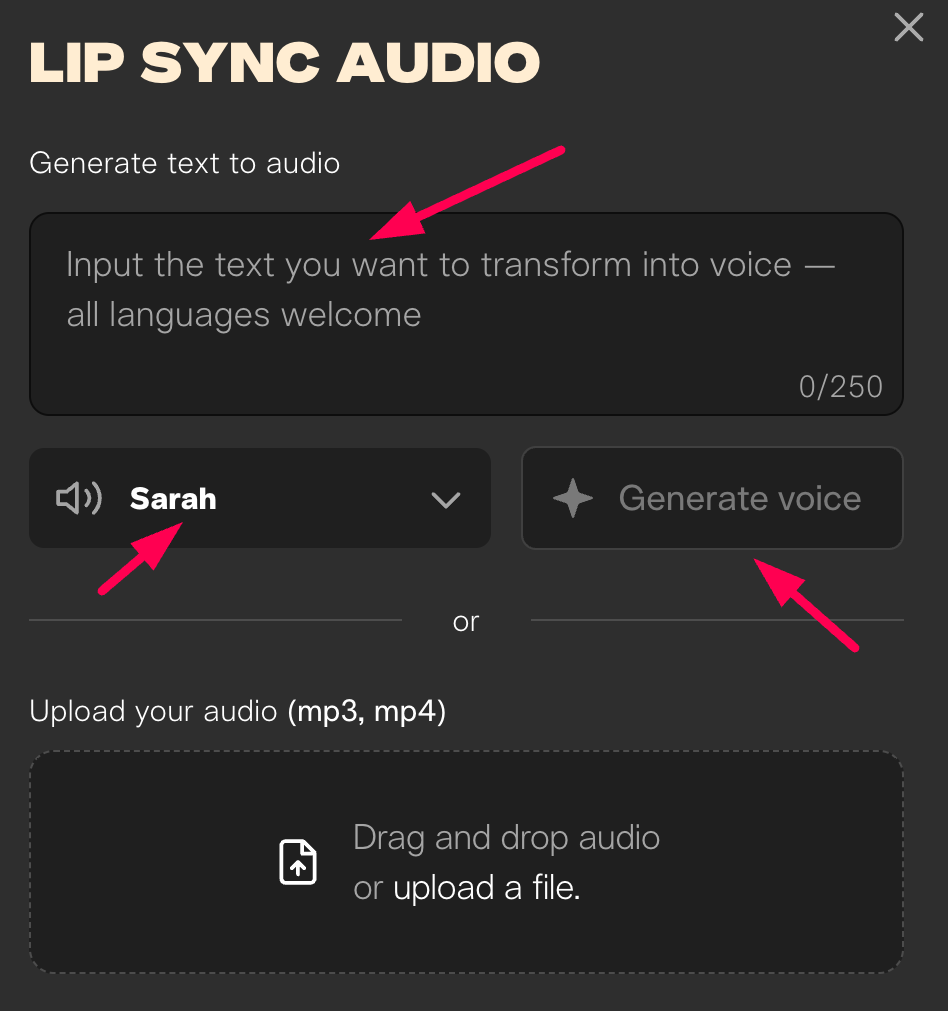
For this example, we’re uploading a voice that was generated in elevenLabs.
Step 3: Syncing Audio to Video
Once you have your video and audio uploaded, you’ll need to click on “Attach and Continue.” The tool will process the video, and the sync will be generated.
Generation Time:
It typically takes around a minute for the generation process to complete. After that, you can preview the result.
The lips sync quite well, and it works particularly well with this 3D animation style.
Advanced Example
Let’s look at another example. I created this image in MidJourney using a 3D animation style. In this case, I prompted it for a surprised face and added a negative prompt for talking to get the right expression.
The synced audio says:
“I don’t think that was chocolate.”
To sync this, all we need to do is:
- Go to the “Lip Sync” button.
- Upload the video.
- Upload the audio file with the voice.
- Click “Attach and Continue.”
Once the generation is done, we can play it back:
Enhancing Quality of Pika Art Video using Topaz Upscaling
To get the best possible quality from these renders, I recommend using Topaz Video. This is my go-to tool for upscaling AI-generated videos.
Here’s how you can use it:
Step 1: Drag and Drop the Video
Simply drag and drop your video file into Topaz Video. From there, you can choose your desired output resolution. For most use cases, Full HD (1080p) is a good option. However, if you need the video for larger screens, you might want to upscale to 4K.
Step 2: Choosing the AI Model
Depending on your video footage, you may want to experiment with different AI models. In most cases, the Protus model works best. However, if you’re dealing with low resolution or face-related details, the Iris model tends to yield better results.
Step 3: Adjust Settings
- I recommend turning down the Recover Detail setting for maximum quality.
- Once your settings are dialed in, hit “Export,” and your video will be upscaled and ready to go.
Final Result
This looks much better. There’s still some minor distortion around the eyebrows, and the lips do move a bit unnaturally in certain parts, but overall, the quality is much improved. The further your subject is from the camera, the better the lip sync results.
Limitations of Pika Art’s Lip Sync Tool:
While this tool is fantastic for basic use, it’s not perfect. There are still some limitations, especially when the subject is at an angle. There’s some noticeable distortion, particularly around the lips, where strange lines appear. So, while this tool is excellent for quick, easy lip syncing, it’s not flawless.
Conclusion
Pika Art’s lip sync tool offers a simple, intuitive way to sync lips in your videos, especially for 3D animation styles. It’s not perfect and has some limitations, particularly with side angles and certain facial distortions, but it’s an excellent starting point if you’re looking for a quick and easy solution.