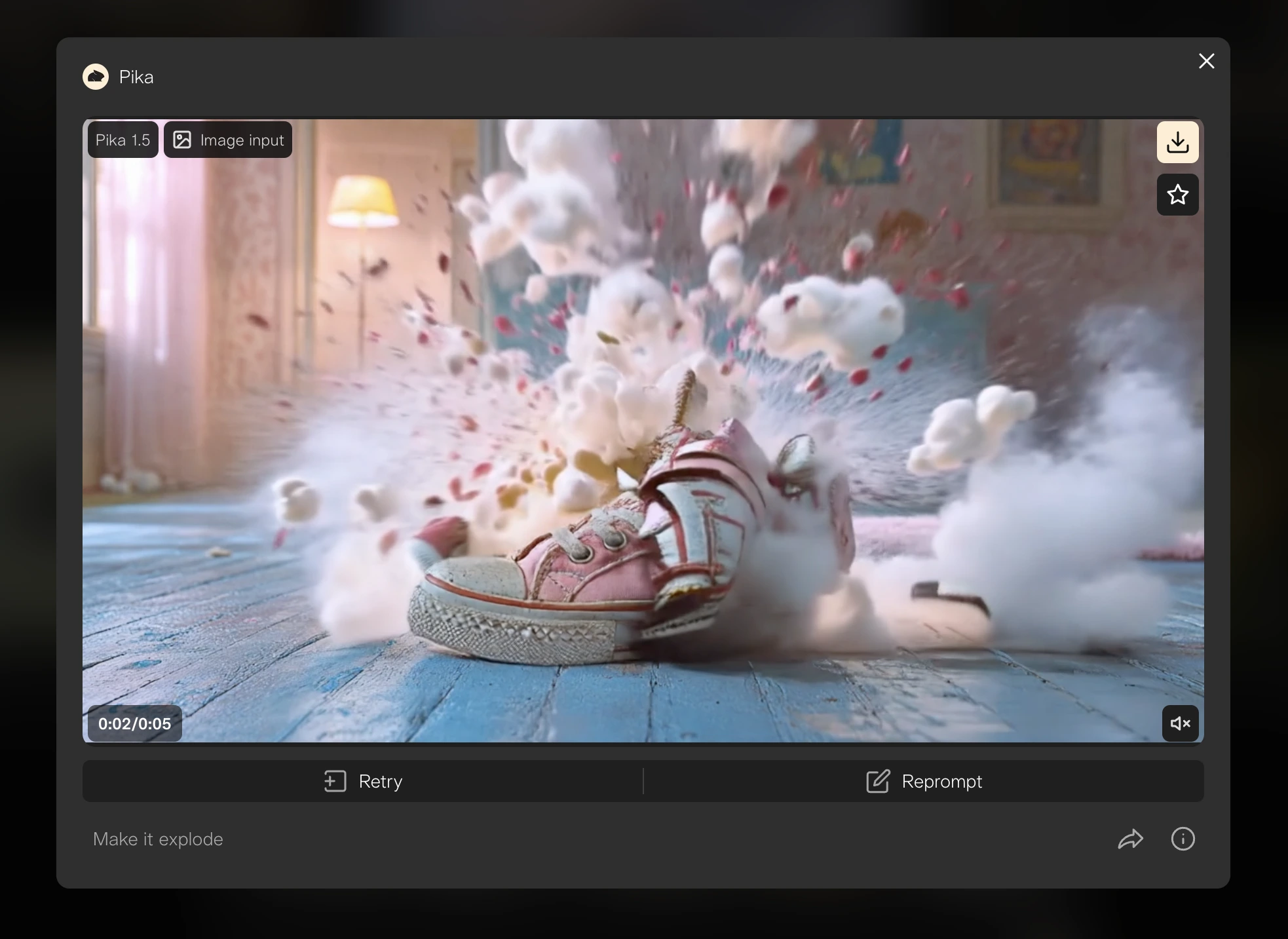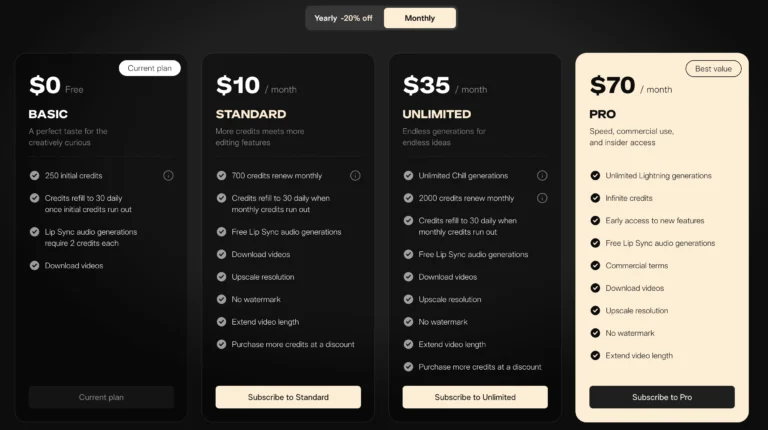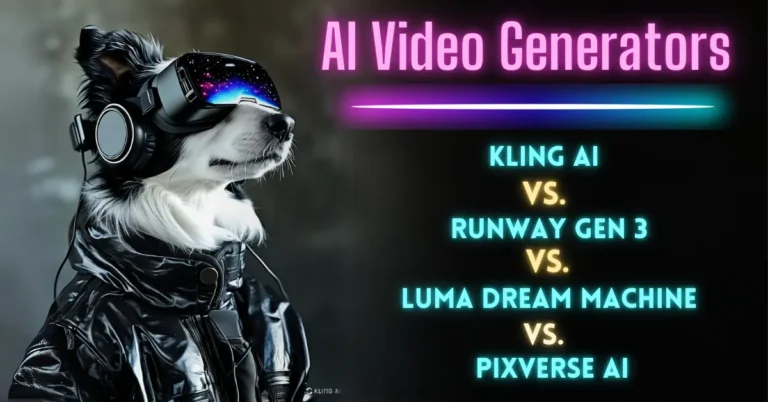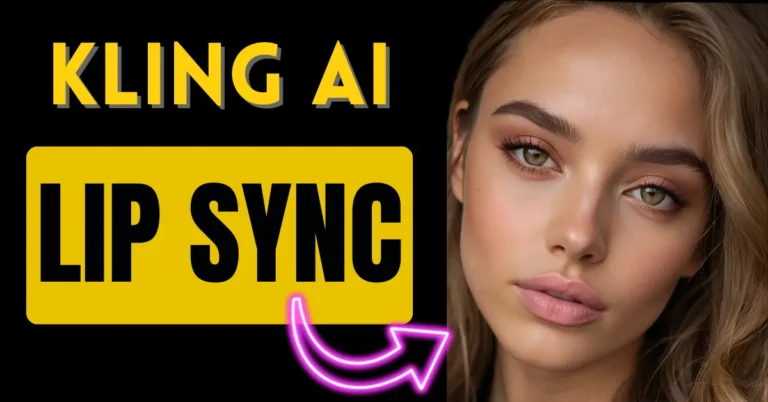Pika Art 1.5: Pikaffects Melt, Crush, Inflate, Squish, Cake-ify it
AI-generated video content continues to evolve, and today, we’re exploring a significant update in this space. Pika has recently launched its highly anticipated 1.5 model, bringing some exciting features and improvements that will surely appeal to content creators, artists, and video enthusiasts. If you’re looking to create ultra-realistic and visually stunning videos, Pika 1.5 is worth your attention.
In this article, I’ll walk you through Pika Art 1.5’s new features, how to use them, and the steps you can follow to make the most out of its capabilities.
What is Pika Art 1.5?
Pika Art 1.5 is the latest version of the AI-powered video generation tool from Pika. This update offers new tools and a significant jump in realism. From realistic character animations to surreal effects, this new release delivers impressive results. Pika has reintroduced its free tier, giving you 150 credits monthly to try these features.
Let’s dive into the key elements of Pika Art 1.5 and see how you can leverage these updates.
What’s New in Pika Art 1.5?
Pika 1.5 introduces several enhancements. Here’s a breakdown of what’s new:
- Realistic Video Animations: Pika 1.5 excels in creating lifelike videos with improved detail in facial features, expressions, and character movements.
- Pikaffects: This version brings new, surreal effects that allow users to manipulate objects within their videos. You can make objects explode, melt, inflate, or even compress with just a few clicks.
- Free Tier: With 150 credits available each month for free users, this is a great opportunity to experiment with Pika’s video capabilities.
Realistic Animations
The biggest improvement in Pika Art 1.5 is the quality of its video animations. For example, in one of the preview videos, a realistic Arctic explorer is shown with snowflakes etched into his beard, and the subtle blinking of his eyes gives the character a lifelike quality. These details make the animations not just visually appealing but immersive as well.
Another great example is a Roman Centurion rendered with a blurred background and dramatic, cinematic quality. While there are still minor flaws, like the slight morphing of objects, the overall effect is quite impressive.
Pika Art Pikaffects
Pika Art 1.5 also offers surreal and creative effects that add a fun twist to your videos. These include:
- Squishy Effect: This makes objects appear squishable.
- Melt Effect: Makes characters or objects appear as if they’re melting into the ground.
- Crush Effect: Compresses objects like sandwiches or other items.
- Explode and Inflate: You can make things blow up or inflate, depending on the tone you want to achieve.
- Cake-ify it
The ability to apply these effects is simple. You can either upload an image or use a generated scene, then apply the effect by clicking the appropriate icon.
Step-by-Step Guide to Using Pika Art 1.5
Here’s how you can use Pika Art 1.5 to create your videos:
Step 1: Sign Up and Get Free Credits
- Visit Pika’s website and sign up for an account.
- With the free plan, you’ll receive 150 credits monthly. These credits can be used to explore all features in the tool.
- Once you’ve created an account, you can access the Pika Art 1.5 model from the dashboard.
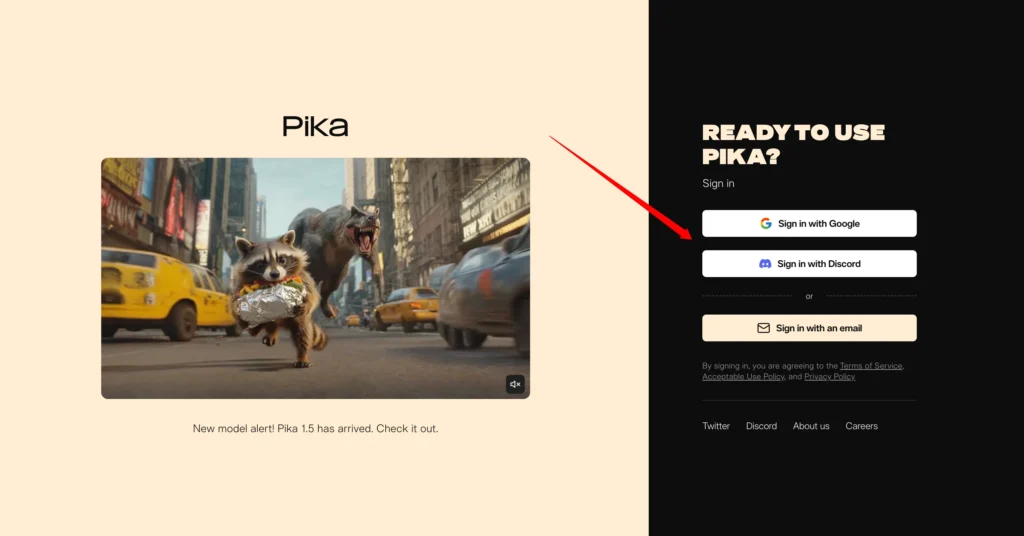
Step 2: Upload an Image or Input a Prompt
- On the Pika interface, navigate to the “Describe Your Story” bar at the bottom of the screen.
- Input a prompt describing the type of video you want to create. Alternatively, you can upload an image to start the video with a specific visual element.
- Pika offers the option to use either version 1.5 or the original 1.0 of the Pika model, depending on your preference.

Step 3: Apply Effects
- After setting up your initial scene, you can apply various effects by selecting from the available options at the bottom of the screen.
- Experiment with effects like “Squish,” “Melt,” “Crush,” “Explode”, “Cake-ify” and “Inflate.”
- Once you’re satisfied with the effect, click “Generate” to apply it to your video.
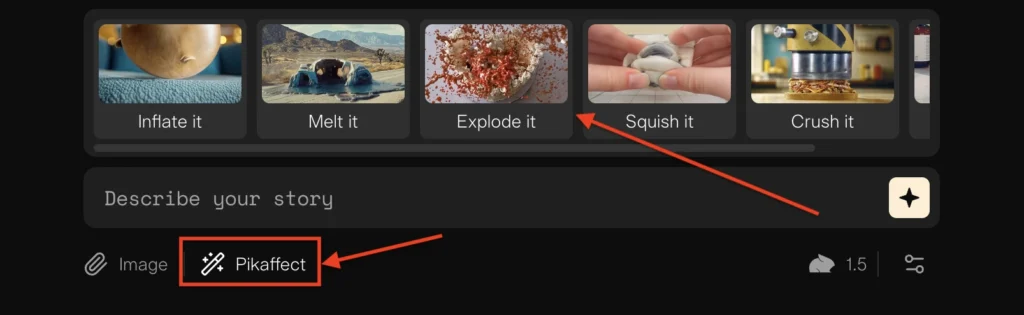
Step 4: Review and Edit Your Video
- After generating your video, review it for any tweaks you’d like to make. Pika 1.5 allows you to go back and apply additional effects or make adjustments to existing ones.
- If you want to adjust details like character movements or animations, simply modify the prompts or images used.
Step 5: Export and Share
- Once you’re happy with your video, export it in your preferred format.
- Share it on social media, use it in your projects, or continue editing if necessary.
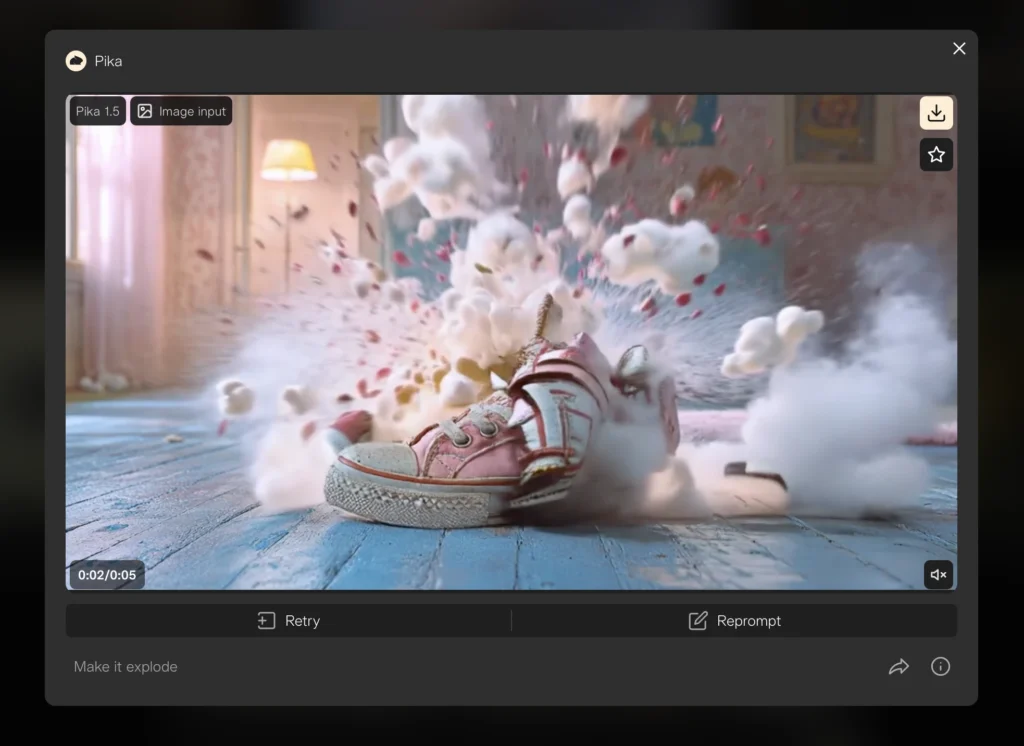
Pricing and Plans
If you find yourself needing more than 150 credits, Pika offers a standard plan at $8 per month. This plan includes 600 monthly credits, which can be used for more complex projects and higher-quality videos.
For creators working on multiple projects or professional-level content, the paid plan provides a lot more flexibility.
| Plan | Monthly Credits | Price per Month |
|---|---|---|
| Free Tier | 150 | $0 |
| Standard Plan | 600 | $8 |
| Pro | 2000 | $28 |
| Unlimited | Unlimited | $76 |
Additional Updates in AI Video Creation
Aside from Pika Art 1.5, other notable updates have been made in the AI video space. Let’s take a look at some of these.
Pika Cloning’s Lip Sync Feature
One of the more impressive updates is from Cloning, which has released a lip-syncing feature that allows you to perfectly synchronize your character’s speech with the audio.
Here’s how you can use this feature:
Step 1: Create a Video:
Start by uploading an image or choosing an existing template.
Step 2: Add a Prompt:
Input a prompt that describes your video’s dialogue or actions.
Step 3: Upload Audio:
You can record and upload your audio file or use a text-to-speech tool like elevenlabs to generate speech.
Step 4: Sync the Dialogue: Cloning will match the mouth movements to the uploaded audio. This takes around 5 minutes to process.
How Cloning Works
- Lip Syncing at Angles:
One of the standout features of Cloning’s lip sync update is its ability to handle angled faces, which has been an issue with many other AI video generators.
- Community Sharing:
Cloning has introduced a community tab, allowing users to share their creations. In some cases, you can earn free credits if your work inspires others.
Conclusion
Pika Art 1.5 represents a significant leap forward in AI video generation, with improvements in realism, stylized animations, and fun pikaffects. With the reintroduction of the free tier, it’s now easier than ever to try out Pika’s features for yourself.
If you’re looking to create realistic animations or playful, surreal videos, Pika 1.5 has something to offer. Pair that with the exciting lip sync feature from Cloning and new developments.