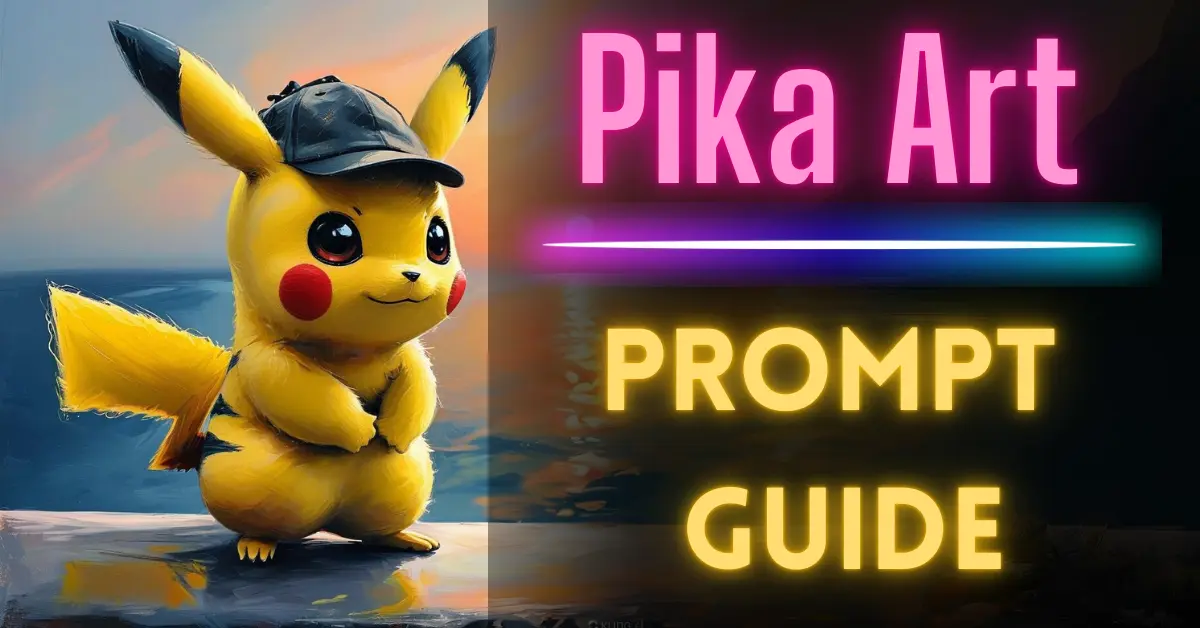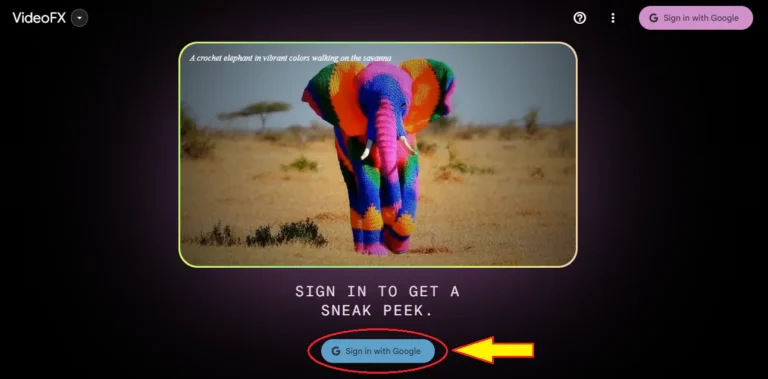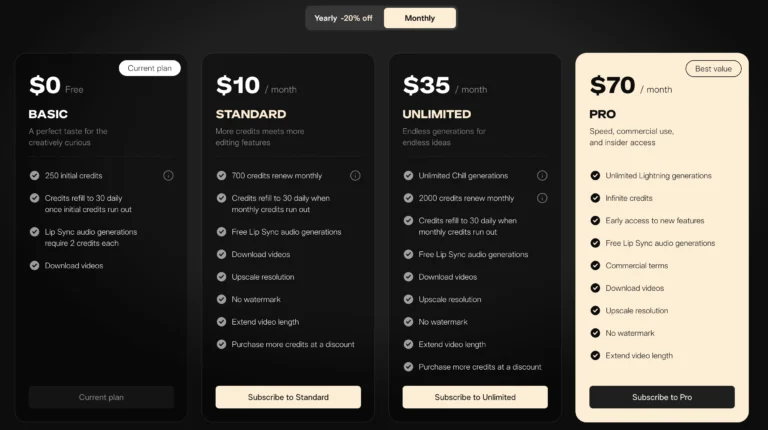Pika Art Prompt Guide
Pika Art has opened a world of possibilities for AI-generated animations, offering an incredible range of styles and camera motions to create visually stunning videos. In this guide, I’ll take you step-by-step through the different animation styles, from Pixar-style 3D renders to Lego-style figures, and explain how to effectively use prompts to achieve the best results with Pika Art AI.
Pika Art Animation Styles | Prompt Guide
1. Pixar Style: Consistent and Versatile
One of the most reliable animation styles in Pika Art is the Pixar style, known for its balance between realism and stylization. The Pixar style excels in 3D renders and can produce a wide variety of results, making it a versatile option for many video projects.
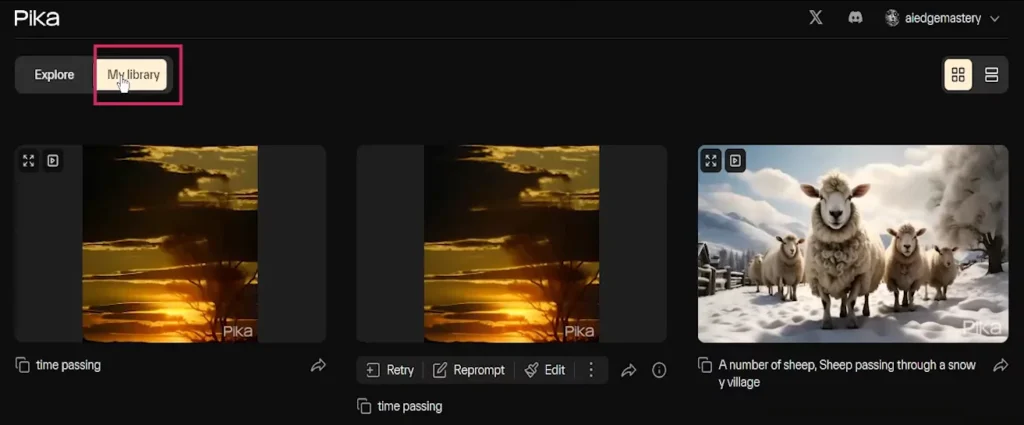
For instance, I experimented with water elemental renders, and the results were remarkable.
Pro Tip:
Add the keywords Unreal Engine at the end of your prompt to generate cinematic, high-quality shots. This mimics the style seen in Unreal Engine’s rendering, creating visually striking videos.
2. 3D and Game Styles
Keywords like 3D render and animation offer similar results to Unreal Engine, generating videos that look like they came straight out of a PlayStation game trailer.
Referencing specific video games, such as Grand Theft Auto, can also produce impressive results since GTA is one of the largest video game datasets frequently used for video AIs.
Additional Tip:
Start your prompt with cinematic to create dynamic motions for your 3D renders, enhancing the video’s overall impact.
3. Lego Style Figures: A Fun Addition
A pleasant surprise was discovering the ability to render Lego-style figures using Pika Art AI.
With numerous Lego games and movies contributing to this dataset, it’s easier to generate Lego-style videos, especially for well-known characters or settings like Star Wars.
However, there are limitations: while Lego-style Star Wars videos work seamlessly, more obscure prompts like “a woman at a park” may result in poor quality, as the AI struggles with less common combinations in its dataset.
Best Practices:
Combine subjects and animation styles that are frequently seen in existing video datasets to achieve optimal results.
Pixel Art Style
Moving on to another unique option, the Pixel Art style. This style produces assets resembling games like Minecraft or MapleStory. It’s a great option if you’re looking to create retro-themed videos with a nostalgic feel.
Anime and Cartoon Styles
Pika Art is also capable of generating stunning Anime-style videos. One of the most reliable keywords I found is Studio Ghibli found from video, which consistently delivers beautiful, simplistic characters akin to Ghibli’s iconic works.
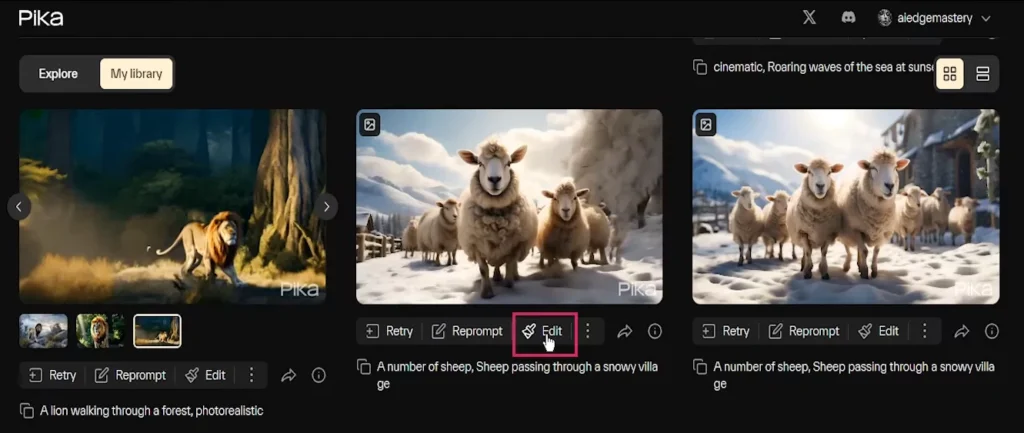
- Other anime-related keywords like retro or vintage didn’t yield consistent results in my experience.
- The horror anime style works well for creating darker, more sinister-looking figures, offering a great option for those interested in scarier animations.
For Western animation fans, Pika Art’s Disney Style generates that classic look, evoking childhood memories of beloved movies like The Lion King or Cinderella.
Stop-Motion Animation: A Quirky Option
Another fun animation style is Stop-Motion. If you remember the Chicken Run movies, this animation style mimics the frame-by-frame manual manipulation of clay figures. Claymation, a specific subset of stop-motion, works well in Pika Art for a variety of subjects but can sometimes result in distorted visuals.
You can even animate action figures from the early 2000s or Barbie dolls, which is a fun throwback to old toy commercials.
Camera Motion and Negative Prompts
To get the most out of Pika Art, it’s important to experiment with Camera Motion. By moving the camera around, you can create more dynamic and natural-looking videos.
For example:
Bird’s Eye View combined with rotational motion works particularly well in giving your videos depth and movement.
However, you might encounter some issues, like warping or deformation in the video. When this happens, using Negative Prompts is key.
By adding terms such as blurry, deformed, ugly, warped, or distorted to the negative prompt field, you can eliminate unwanted artifacts and generate cleaner, higher-quality videos.
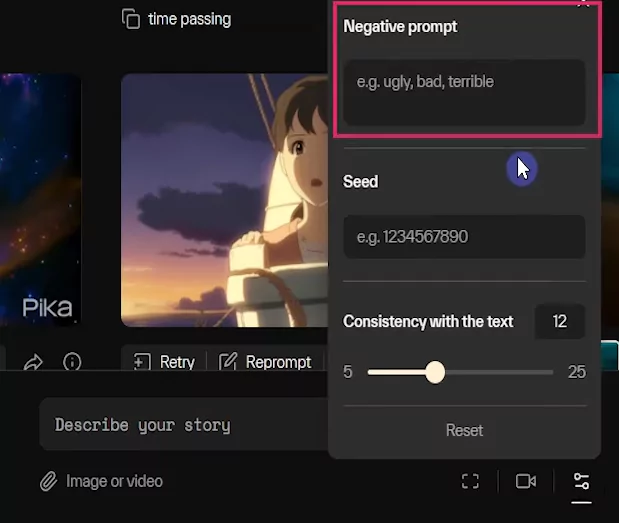
Negative Prompt Example:
The negative prompt I used for all the videos shown in this tutorial included: blurry, distort, deformed, ugly.
Realistic Styles
If you’re aiming for more realistic-looking videos, Pika Art offers several styles that can help you achieve that.
- The keyword Photo Realistic signals to Pika Art that you want something that closely resembles a real-life video.
- HD Video can also produce great results, especially if paired with a realistic scenario.
- For outdoor or action-based scenes, GoPro works well, drawing on the dataset of outdoor action shots from GoPro footage.
If you’re working on nature documentaries, try incorporating the Documentary keyword for a more natural look. You can also add years like 1920s to your prompt to generate black-and-white, vintage-style videos. The keyword Vintage creates older-looking videos, but with some color.
One of my favorite styles is the Tilt-Shift Photography effect. By simulating a shifted camera lens, it creates the illusion that your landscapes and cityscapes are miniature models.
Camera Angles in Pika Art
Camera angles can make a significant impact on how the viewer perceives your video. Here’s a breakdown of the most commonly used angles and their effects:
1. Bird’s Eye View, Aerial Shot, or Drone Shots:
Places the camera high above the subject, giving you a wide, zoomed-out perspective. This works especially well for landscapes.
2. Close-Up Shot:
Brings the camera closer to your subject, focusing on details such as facial expressions.
3. High Angle Shot:
Places the camera above your subject and looks down, making them appear smaller and more vulnerable.
4. Low Angle Shot:
Makes your subject appear larger and more dominant by positioning the camera below them.
5. Wide-Angle Lens:
Provides a broader view, emphasizing the environment around your subject.
6. Behind the Subject:
Creates a feeling of following the subject, often used in tracking shots.
Color Palettes in Pika Art
Controlling color palettes can be hit-or-miss in Pika Art, but it’s still worth experimenting if you’re trying to maintain a specific theme.
- Black and White: Classic and timeless, always a safe choice.
- Pastel Colors: Create a friendly, happy vibe with soft blues, pinks, and greens.
- Vintage Muted Colors: Perfect for retro-style videos; try using the keyword 1960s along with vintage muted colors for an authentic look.
Movie Genres and Directors
You can enhance your videos by referencing specific Movie Genres or Directors.
Horror Movie Genre: Even though I’m not a huge fan of horror movies, it’s fascinating to see how Pika Art interprets this genre, creating dark, eerie visuals.
Some notable directors include:
Wes Anderson: Known for his use of pastel colors and vintage aesthetics, often with minimal motion in frames.
Christopher Nolan: Famous for his darker, more muted colors, especially in sci-fi films.
This guide should give you everything you need to create a variety of animation styles and camera effects using Pika Art AI.